Testing
Testing your Script Worker
To make sure that your script worker is working correctly, let’s run a few tests.
First, we will need to create and deploy a process that will call your script worker task.
in the script-worker.go file set the
PROC_NAME constant to AddOneTask, build and start your script-worker.
There is a file test-script-worker.bpmn in this directory
that you can use to create a test process. You can drag-drop this file into the Modeler tab of Camunda Cloud.
Your process should look like this:

You can click the Deploy Diagram button to deploy the process. Once the process is deployed,
click the Start Instance button to start a process instance.
If you’ve made no changes to the process diagram, your process should complete very quickly. You can go
to the Operate tab and see a list of processes that are running (or finished).
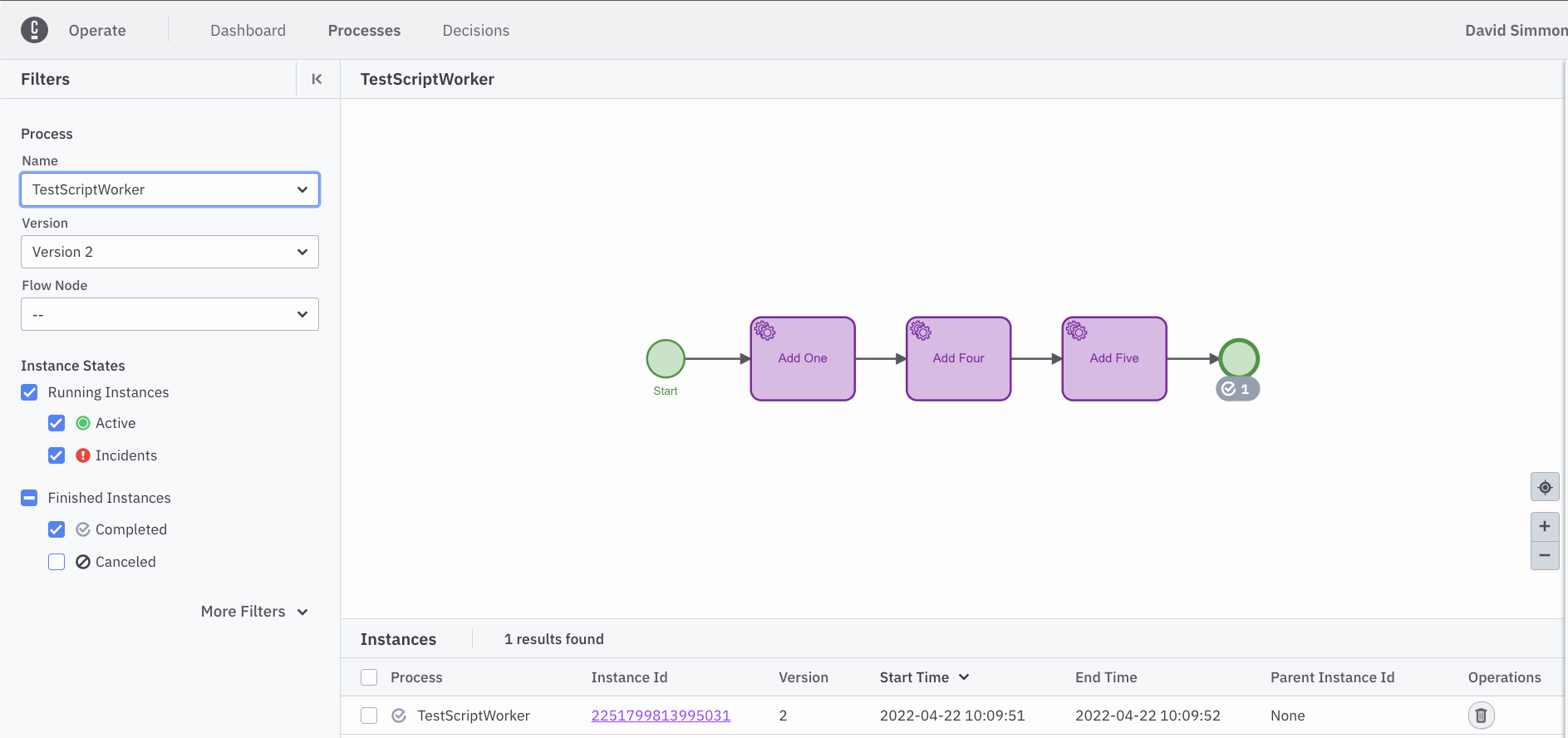
If you click on the process ID in the list, you can see that the process has completed, and that the total
count at the end is 10. (We started it with count=0 and added add=1 to
it, then added 4, then added 5.)
Alternatively, we could start the process with an arbitrary number, and add any number to it in the first step. To do this, we add a starting set of variables to the process:
{
"count": 10,
"add": 5
}
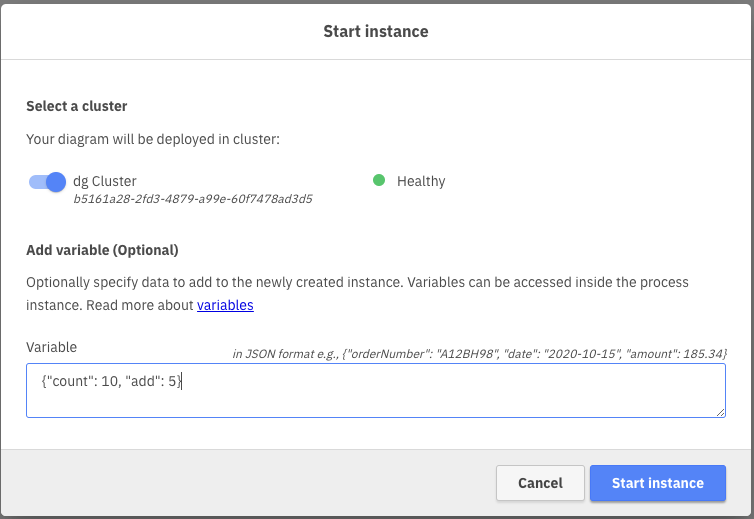
And we will end up with a final count of 24 (10 + 5 + 4 + 5 = 24).
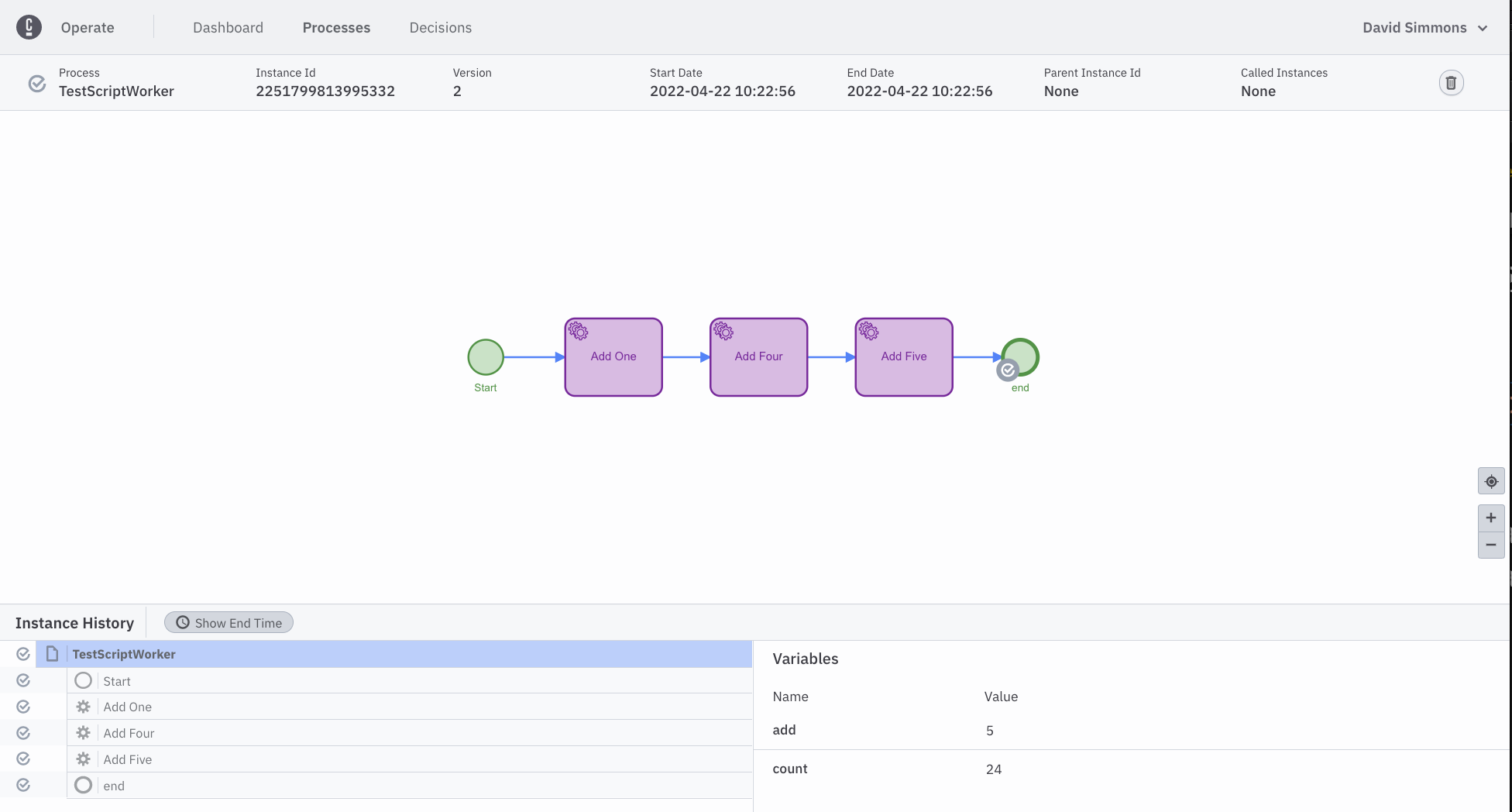
We will be using this simple script-worker for other parts of this lab.