App Password
Setting up an Application Specific Password
For this workshop we won’t be using your actual GMail password (because that would be insane). Instead, we will be using an application-specific password.
To create an app-specific password, go to your Google Account and click on Security in the left-hand menu, then click on 2 Factor Authentication. At the bottom of that page, you’ll see a box for ‘App Passwords’. Click on that and you’ll be able to create a new app password.
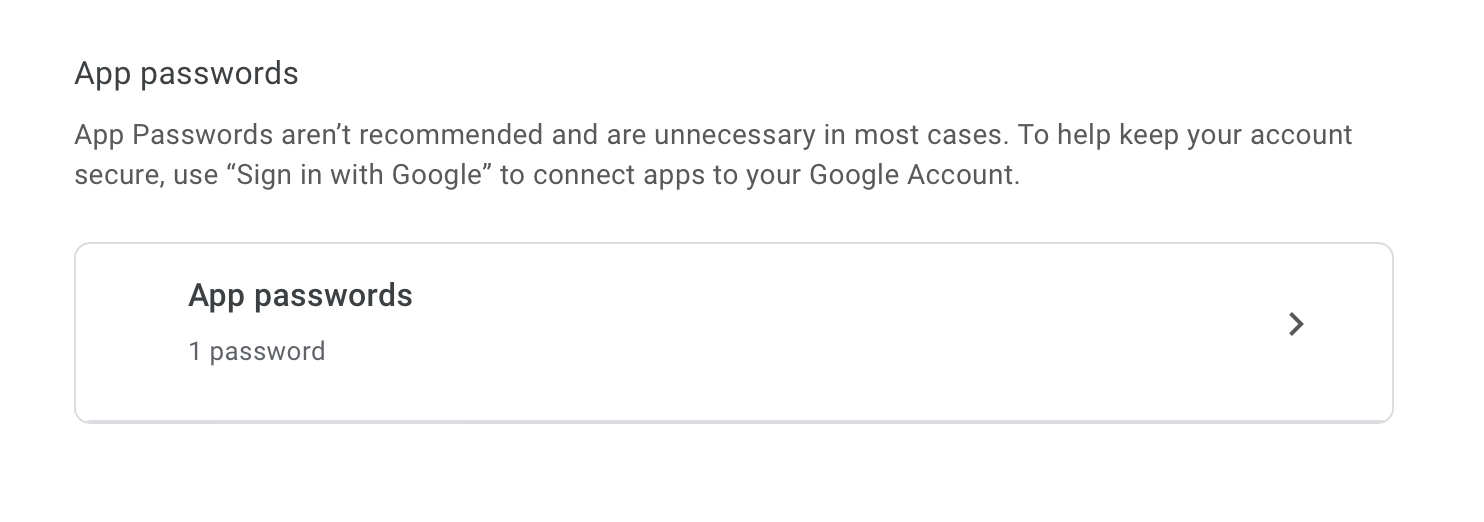
On this page, we will create a password for an Other app.
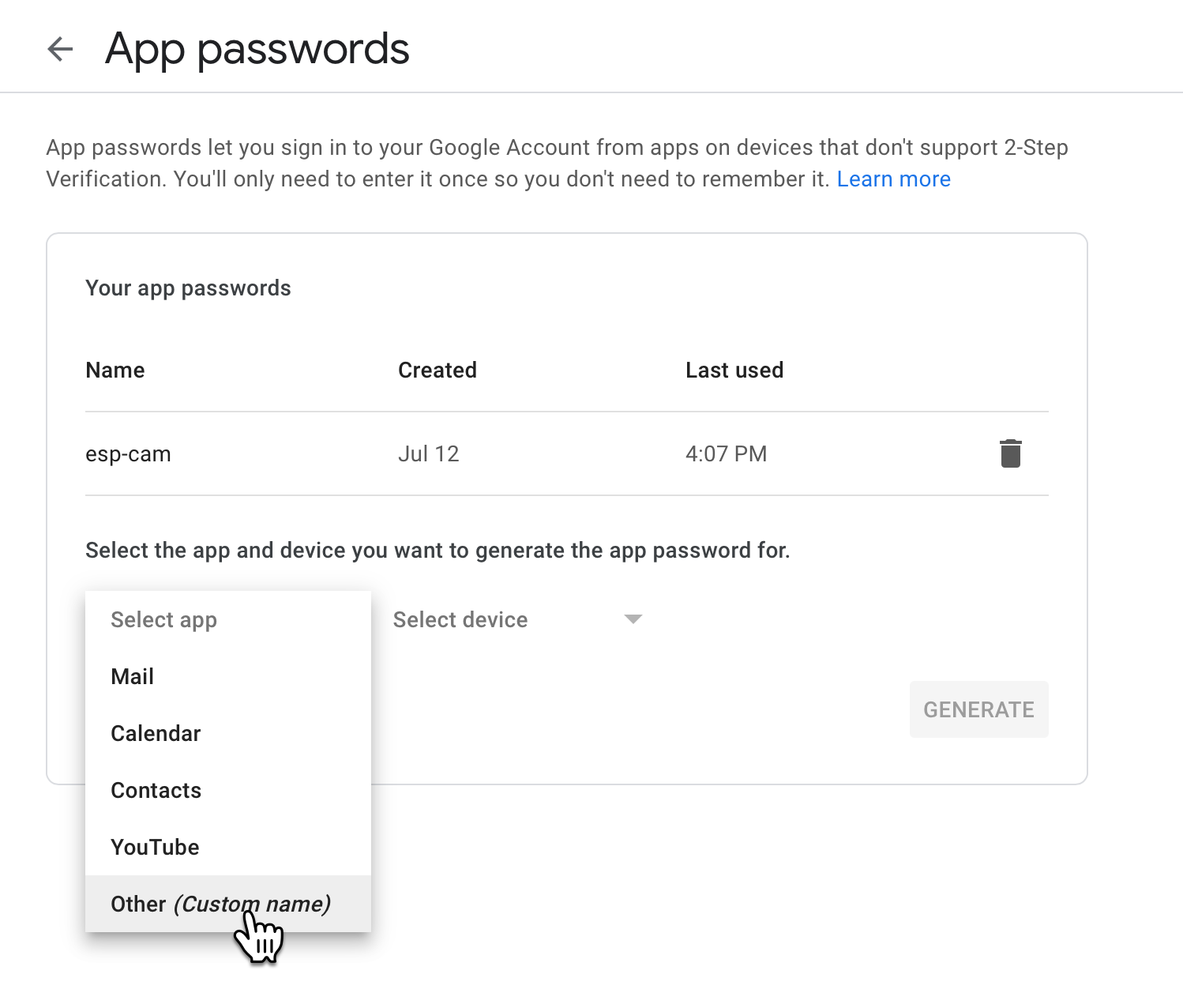
Once you give it a name, you will see the generated App Password. Copy that and save it somewhere safe. You will need it later.
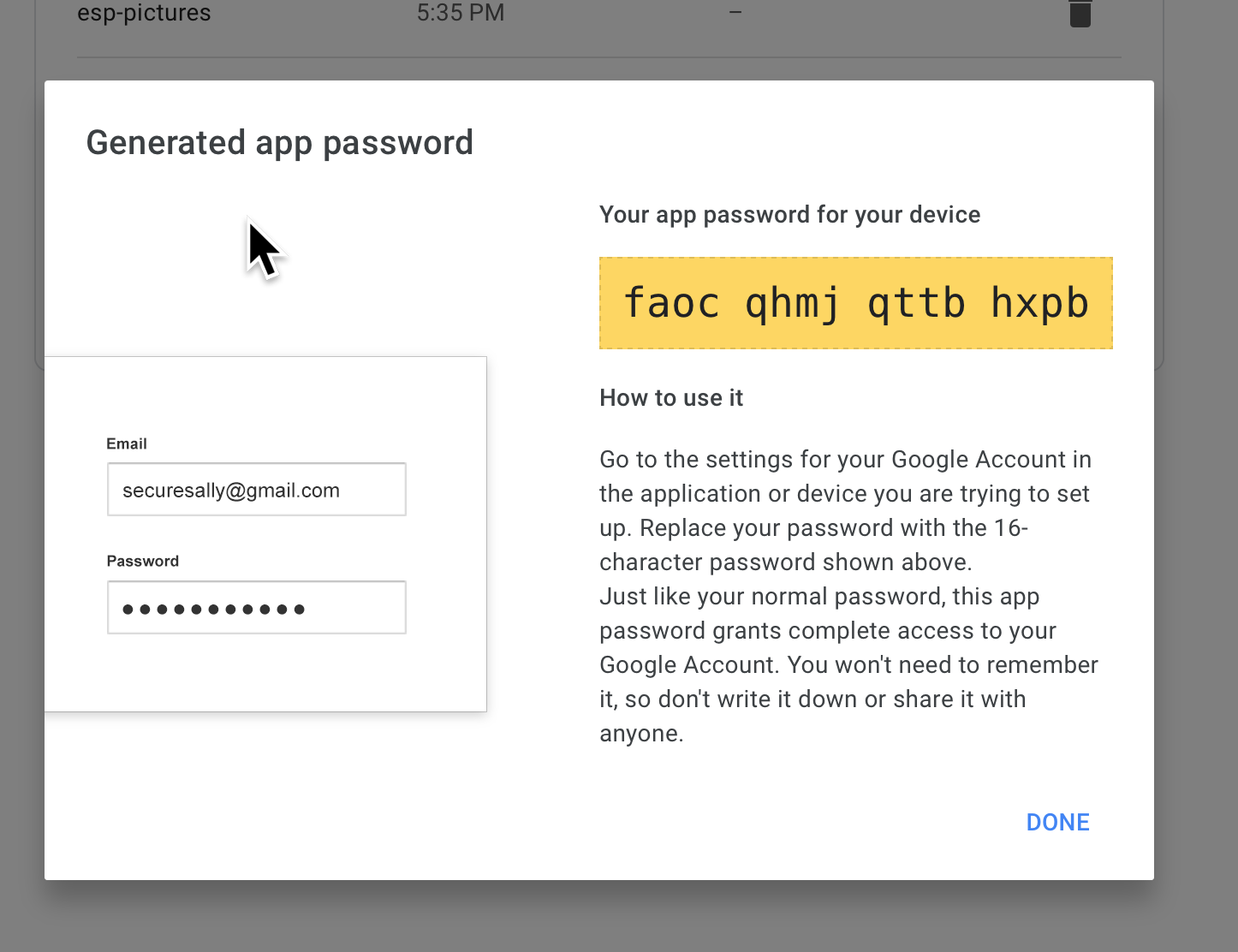
(Don’t worry that I showed you mine, I already deleted it!)
Save it somewhere safe!
THis is the only time you will see that password. Once you close the window, you can never see it again. If you lose it, you will need to create a new one.
That’s it for GMail setup!
Now let’s move on to the fun stuff!!